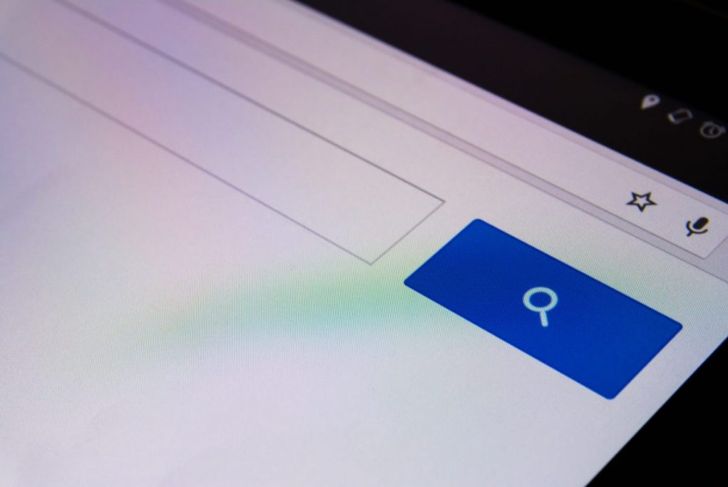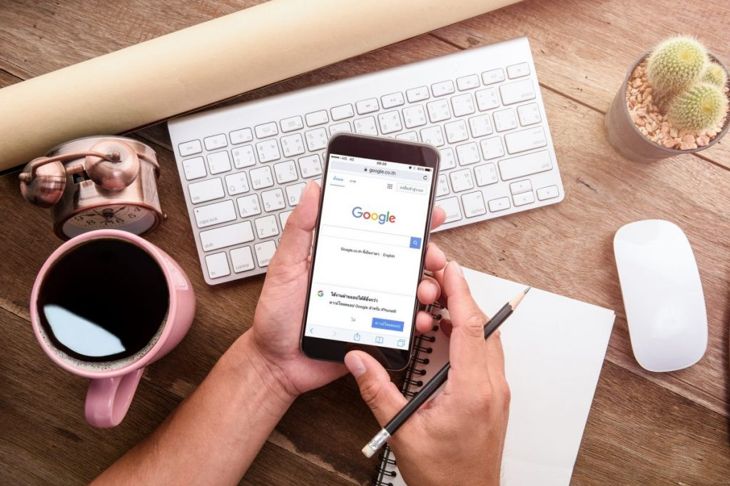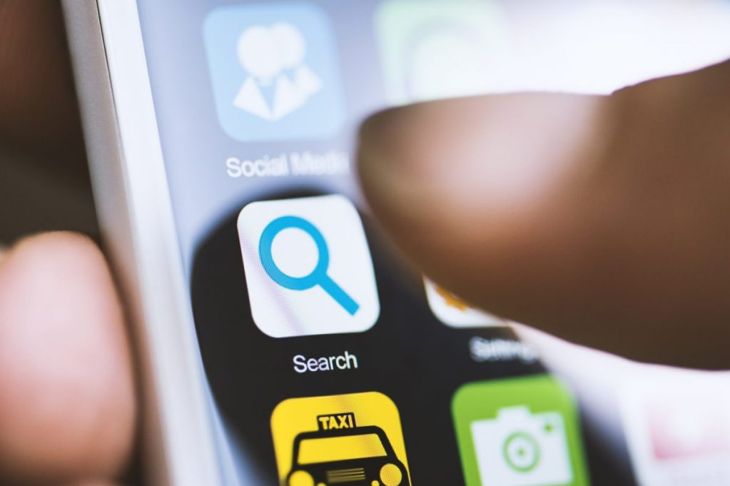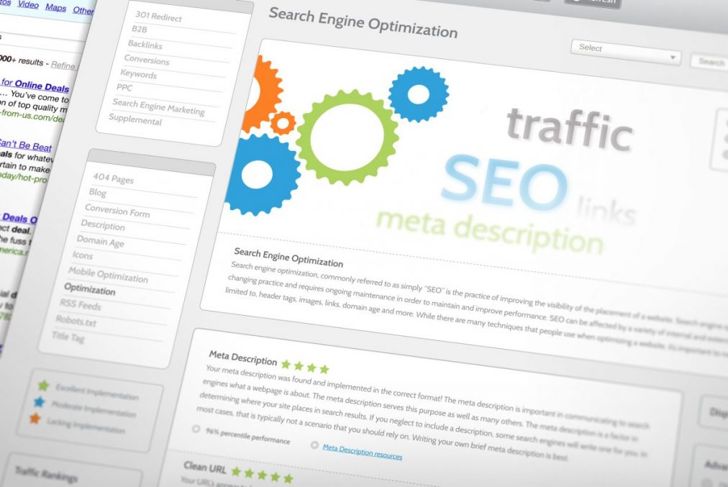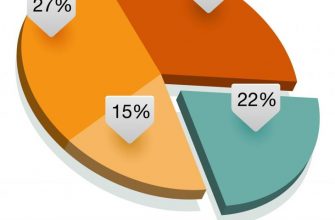Most people are aware that they can type any phrase they choose into any search engine and receive pages of image results. However, fewer people know that they can take an image and locate the sites it publicly appears on the internet. You can do this with a reverse image search. Not only are reverse image searches simple to use, but they are also incredibly useful. You can find a photo’s origin, similar images, or find sites that rehosted it.
Getting Ready to Reverse Search
Before actual using any of the various reverse image search tools, you’ll first need to have a piece of information. Save the photo to an easy-to-find location on your computer, keep it open in one web page while you use another, or you’ll need its URL. If you can’t find the image’s specific URL, it’s easy to get. For people on computers, simply right click the image and select the option “Copy Image Location” or “Copy Image Link.” Mobile users will need to tap and hold on the image for this menu.
Google Reverse Image Search
Google is the most popular search engine in the world, so of course, it also has a reverse image search function. Just visit the Google homepage and then click on the “Images” button on the top right. Then you can click on the camera in the search bar. This presents you with two options. You can either paste an image’s URL if it comes from another site, or you can upload it from your computer. If you’re unsure of how to do either of these steps, you can click on the question marks next to the “Paste image URL” or “Upload an image” sections.
Bing Reverse Image Search
Like Google, Microsoft’s search engine Bing also has a reverse image search feature. Travel to the Bing homepage and then click on the camera icon in the search bar. This opens up a box with an option to drag a picture, paste a picture, or paste a URL. There is also a separate “browse” button that allows you to upload a picture directly from your computer. Once you’ve entered your photo and searched for it, you can click on the “Pages with this” section tab on the right side of the screen. This provides a list of sites that use that exact image.
Dedicated Reverse Image Search Websites
Beyond the mainstream search engines, many specialist sites exclusively perform image and reverse image searches. Among the most popular are TinEye, Image Raider, and Yandex. These operate similarly to Google and Bing. You simply upload or paste an image or its URL into the search bar, and you can find other instances of it. In extreme cases, there are aggregate sites such as ImgOps which use numerous reverse image search sites at once and neatly provide the results to you.
Using Reverse Image Search Sites on Mobile
Unfortunately, many of these websites lack the proper formatting for mobile devices. Even if you visit them, you won’t be able to use their reverse image search features. An easy way around the problem begins with opening your mobile web browser’s settings. Once you’ve done this, look for a setting that mentions a desktop site, such as “Request desktop site.” On iOS devices, you’ll need to open the “Share” menu to find this option. When you’ve enabled this, you can visit the site and use its features.
Mobile Apps
Combing through your settings every time you want to reverse image search something can become irritating. If this is the case, consider downloading one of the many mobile apps that perform the same function. Popular reverse image search mobile apps include Reversee, Search By Image, and Photo Sherlock. Most of the mainstream websites also have apps themselves. As with all mobile apps, make sure you read the permissions before downloading the app to ensure you’re protecting your privacy.
Browser Add-ons
If you find yourself frequently using reverse image searches, consider getting a browser add-on. Chrome users are in luck as Google has already provided a built-in method for reverse image searching. You just right click on the image and click “Search Google for Image.” Other browsers may not have this feature, but add-ons can take its place. There are many popular add-ons available, so find one that looks the best for your purposes. Like mobile apps, make sure you read the add-on’s permissions before you download it to protect your privacy.
Exif Viewers
Most cameras, scanners, phones, and other machines use exchangeable image file format (Exif) structure. Because of this, the device that created the picture can include a vast amount of information about the picture and the device itself. This is how some devices can tell where you took a picture. Additionally, many modern image editing programs preserve Exif data even after modification. Some online viewers are able to observe and search for Exif data to see if the exact photo or any manipulations of it have appeared online.
Online Communities
If you’re lost when reverse image searching, consider reaching out to an online community. There are many forums and community sites that are likely to have individuals who can help you find an image. It’s important to try and be self-sufficient as daily requests might irritate the users of these forums, but occasional requests are fine. Look for communities that specialize in general images or the subject matter of your image. They are more likely to be able to help you if they are already knowledgeable about the topic.
SEO Tools
If you’re running a website that follows SEO guidelines, you know the importance of finding the right image. However, sometimes you don’t quite have the right resolution or your image is cropped, and you need to find the original. Thankfully, many of the tools available that help you meet your SEO goals also contain image and reverse image search features. For example, PrePostSeo and SmallSEOTools both have reverse image search features that compile results from the mainstream search engines.
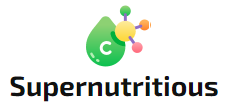
 Home
Home Health
Health Diet & Nutrition
Diet & Nutrition Living Well
Living Well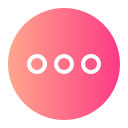 More
More